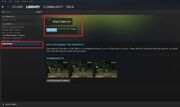Very Detailed Installation Guide For Classic Nehrim[]
The whole credit for the guide goes to Taltamir. Classic Nehrim refers to the retail versions of Oblivion, where it was sold as a physical copy on a disk.
Install Oblivion[]
First install Oblivion. Make sure that you have no DLCs to Nehrim active. Disable any DLCs to Oblivion.
Install Nehrim[]
Install the game as per instructions in the exe. It is highly recommend that you install it into <drive letter>:\Games\Nehrim
This is because newer versions of windows (Windows Vista and up) place severe restrictions (User Account Control) on file manipulation within key system folders within the operating system. These include the root folder of windows (usually C:\), program files, windows, documents, etc. This can be easily avoided by installing the game into a sub-folder such as 'C:\Games\Nehrim' instead of the path 'C:\Program Files\Nehrim.'
You should not chose the same directory as oblivion when it asks you where to install. It will automatically locate it and copy the needed files from it to your selected install directory.
In this guide I will assume you installed into C:\Games\Nehrim if you installed it somewhere else, simply adjust the path as needed.
Modify the Shortcut[]
1. The installer created a shortcut to C:\Games\Nehrim\oblivion.exe.
This is not what you want to use. Modify it to point at C:\Games\Nehrim\NehrimLauncher.exe by right clicking the shortcut, selecting properties, changing the text within the target field to match the proper location, C:\Games\Nehrim\NehrimLauncher.exe, and then finally selecting apply and then OK.
Update Nehrim[]
The full installer does not contain the latest patch, so use this:
You need to press the upwards pointing arrow circled in red here.
Which will give you this:
Check the box circled in red here, note that it would come unchecked by default (for some odd reason). This will cause it to immediately start download and install the latest patch.
You will have to exit the launcher to finish this. When it is done launch it again and proceed with this guide.
Enable Data Files[]
Enable data files. Nehrim stripped out the core content of oblivion and replaced it with its own, but it must be enabled (as a mod) first.
Press the "Data Files" button.
Check each of the boxes as shown.
Then hit the accept button above them:
At this point the game will run.
Configure Settings[]
Configure settings. You want the game to look good, my computer is core i7 875K with 4GB of ram and a GTX260 GPU. My CPU is modern and beefy, my GPU is actually fairly old. With that setup I have no problems running on max settings. First, go into settings:
Now, set the resolution, press the arrow shown here:
it will give you the following list:
If your monitor's max resolution is on the list, select it.
However, some resolutions (ex: 1920x1200) are missing. If this is your resolution, then you need to configure a custom resolution. To do that, select the <Own resolution> option.
Type your chosen resolution, no spaces, separated by a small x. Such as "1920x1200" without the quotation marks. Then press the floppy disk picture to save it as a custom resolution.
It will ask which slot to use (there are three), just choose any.
Now, you need to configure the rest, which basically means moving sliders and checking boxes and radio buttons. For max settings match what I have in the picture here:
And then press accept.
The engine has an issue where it can NOT use both HDR (advanced, high quality light effects) and anti-aliasing (processes that remove jaggedness from diagonal lines in the game) at the same time. Even forcing AA in the driver when HDR is on seems to not have an effect (at least, SG-SSAA using the NVIDIA SG-SSAA tool). From my testing it seems that jaggedness is rare in this game, so I recommend the better light effects for this game (its not a universal recommendation, just based on this one game). But if your personal taste is that jaggedness removal is more important than quality light effects, then you can switch your settings from the previously suggested setup to this one:
You are now done and simply need to press Start Nehrim to begin play. Keep using the launcher though. It will be checking for patches every time it runs and ensures you get updates as they are released.
A final note, Nehrim shares its save folder with oblivion. This means that you see Nehrim saves in oblivion and vice versa. However, they simply fail to open with the "wrong" game version. This is no cause for alarm, just an unavoidable aspect of the project. In order to avoid this, you will need to manage multiple Oblivion installs with a program such as MOM or MTES4. See the section 'Manage Multiple Installs of Oblivion' for more information.
General Installation Guide[]
Requirements[]
You will need to have Oblivion installed, fully patched up to version v1.2.0416. If you have GOTY or KOTN it will already be fully patched. You will need to have the latest version of Nehrim downloaded (at time of writing the DE (German version) is at v1.0.9.5 and the EN (English version) is at 1.0.9.1.
You can look for download links here :http://www.moddb.com/mods/nehrim-at-fates-edge/downloads
6 GB min of empty space on the Hard Drive. 10 GB + would be preferable.
Installation[]
When installing the Nehrim installer will automatically detect your Oblivion install directory and offers to make a Nehrim based duplicate. Please be patient, on some UAC protected PC's it can take 30 seconds plus to start.
Change the default install directory from C:\Program Files\SureAi\Nehrim to something along the lines of C:\Games\Nehrim. (If this does not help, uninstall both Nehrim and Oblivion, then install Oblivion in folder C:\Games\Oblivion and then Nehrim C:\Games\Nehrim). This is based on the fact that the UAC protection on many OSs interfere with the launch.
Keep the "Run Nehrim Launcher" checked. Allow the Launcher.exe to launch.
Click the Data Files button. The only entries which you should tick are :-
- Nehrim.esm
- NehrimData.esp
- NehrimEnglish.Esp (if this is the EN version you are playing)
The Nehrim Launcher is very helpful. You will find tabs along the top which include a Readme. If installation has not worked this is the first place to look for help. Non of you Oblivion mods will work for Nehrim unless they have been converted. Many mods already have been converted and many new ones just for Nehrim are being developed. Again along the top of the Nehrim Launcher is a Mod tab for checking on Mods. Nehrim is complete but still a work in progress.
You should now click the accept button. You will also see a settings button which contain a lot of different ways too alter the look of Nehrim. Also when you enter the game, you can access more settings through the diary or use the ESC button and configure through the Video or Gameplay screens. All the cheat codes that worked for Oblivion (I believe) work with Nehrim.
Also notice on the launcher there is an automatic updater for when new versions arrive.
More Help/Tips[]
More help can always be obtained from the SureAi forum at http://www.sureai.de/forum/index.php. or use the tab link to the forum at the top of the Nehrim Launcher.
A very detailed guide on how to install Nehrim: http://www.sureai.de/forum/viewtopic.php?f=87&t=4448
Nehrim Screenshots with Steam []
(using non-Steam version of Oblivion)
1.Open Steam.
2.Go to Games tab and choose Add a Non-Steam Game to My Library, as shown in the photo below:
3.Find your Run Nehrim shortcut from the list and click "add it".
There should be a new game added in your Game Library called for example Start Nehrim. Click on it and click on Play. Nehrim should now be launched with working Steam. And now you can take beautiful screenshots :) Successfully added Nehrim to your Steam account should look like this:
Run Nehrim and Oblivion on the Same Game Installation[]
A guide prepared by Moravia300 for Mod Organizer users. Read the guide here.
Manage Multiple Installs of Oblivion[]
- under construction